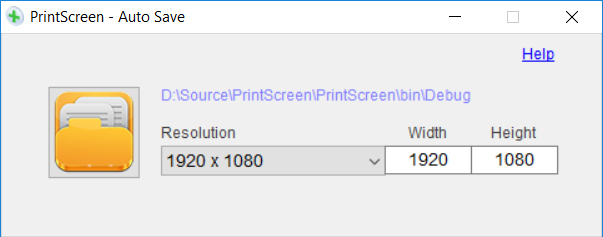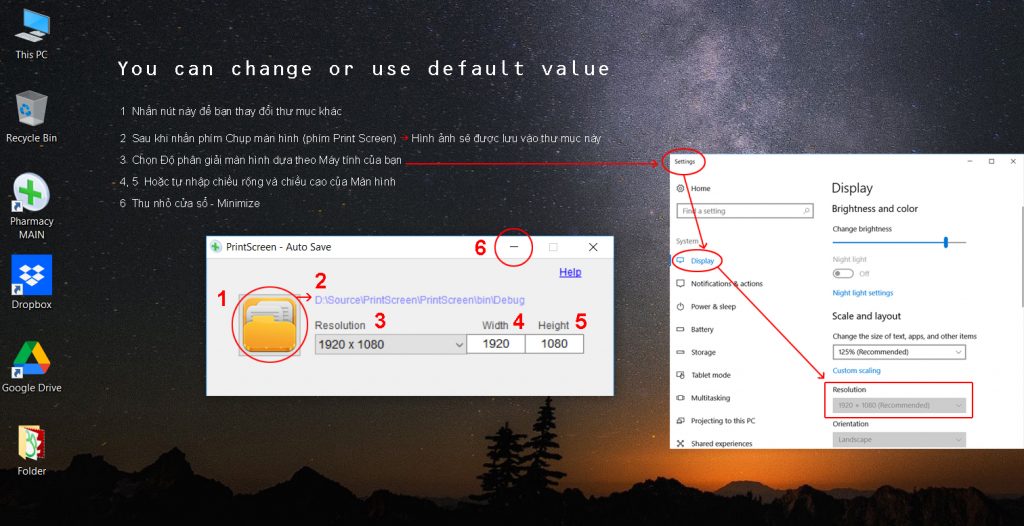PrintScreen
Barcode Generator and Scanner
Windows XP and 7
Windows 7, 8, 10, 11 (Password: gpp)

1/ Barcode generator
Create your own barcodes. You can print or save as JPG. Your barcode is free of charge and quickly generated. It´s easy:
1. Enter value (area 2)
2. Choose Barcode type and Change properties (area 3)
(Tip: you can change logo file BUT your logo name: icon.png)
3. Press Encode button (area 6)
4. Press Save button ➜ save your barcode
See more https://www.youtube.com/watch?v=wUHQVVsEetY
(13′ : Create a Barcode List)
Note:
On some occasions, anti-virus software may mistakenly identify the this program as suspicious, as a risk, and delete the files.
We highly recommend adding this program to the safe-programs list (or white-list, exceptions, etc.; the terminology varies with different anti-virus programs), so that they can run smoothly in your computer.
See more https://www.youtube.com/watch?v=sziMApebH8I (3′)
2/ Barcode Decoder
Decode a 1D or 2D barcode from an image.
1. Press Decode button (area 6)
2. Select Barcode Image file
3. (Optional) Press Save button ➜ save image file
3/ Barcode scanning
You can read data encoded using most standard barcode formats and doesn’t require a network connection.
1. (Optional) Select Camera (area 4)
2. (Optional) Change parameters of Camera (area 5)
3. Press Start button (area 6)
4. Press Capture button ➜ bring your barcode you intend to scan closer to the webcam to ensure the image is not blurred. The recommended distance is about two to three inches or 5-8cm.
➜ As soon as it detects any barcode, it will list it on your screen (area 1, 2)
Note:
Step 3: Press Save button ➜ it will save area 1 to image file.
If you require additional information or have any questions. Please let me know in the comment section below!
Contents