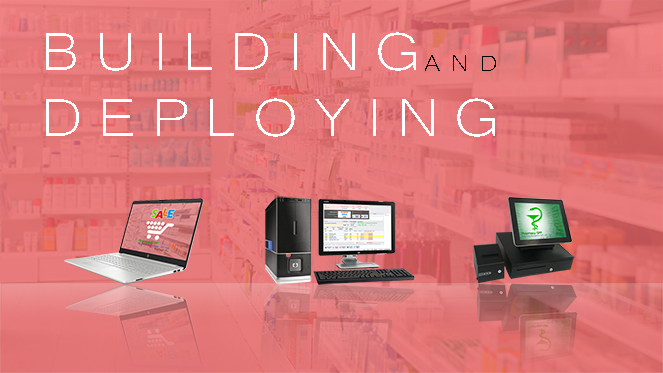Step by step: Building and Deploying PharmacyGPP – Sales Management Software
PharmacyGPP – Sales Management Software works on all platforms. Flexible configuration for any business. Building and Deploying: All you need is a Desktop Computer or Laptop or POS machine in each store.
- Multi-language support.
- Set up stores in multiple countries with different tax regions and currencies.
- Synchronize data in real time.
Start your business with zero investment
You only need a computer in each store (Laptop or PC or POS)
1. Use “Administrator” account on Windows
→ because it relates to the Database permissions in SQL Server
2. Change the Name of your Windows Computer (HeadOffice or Server01 or Store1 or…)
→ Grow your business or Expand your business
3. Install SQL Server (version: 2005 or 2008 or 2012 or 2014 or 2016 or 2017 or 2019)
4. Install PharmacyGPP (Attention: Add Exclusion in Anti-virus programs)
5. Install Components (Microsoft Visual J#, Visual C++, Access Database Engine, .NET Framework)
6. Database Connection: PharmacyGPP is Configuring the Database for first time use
7. Pharmacy GPP: Run first time
8. Providing Initial Data:
1. Product List
2. Units and Sales price
3. Beginning inventory and/or Purchase invoice
4. Employee List and User rights
5. Supplier List
6. Customer List (optional)
7. Reward point, Revenue and Debt (optional)
Support: with a smart data preparation tool, PharmacyGPP – Sales Management Software helps your Business to Load the Entire Data from old data (Suppliers, Customer, Units, Products, Employee, Reward point, Beginning inventory)
Tip: “if you want to sell now” → PharmacyGPP – Sales Management Software provides a function: Negative Sale (Sell First-Then Update)
You use more computers in each store
1. Computer_01: use it as Server ➜ install and use (Case 1)
And one more step: Configure SQL Server
2. Computer_02, computer_03, computer_04, … ➜ Client/ POS machine
a/ Use only step 4 and 5 of Case 1
b/ Connect to SQL Server of Computer_01
Multi Store - Supply Chain Management
➜ Each Branch: Computer_01: use it as Server. And three steps:
1./ Download and install Dropbox or Google Drive or One Drive
2./ Setting: Sync the data between Branches
3./ Change default currency and language (optional)
If you have any questions about Building and Deploying. Please let me know in the comment section below!
Contents