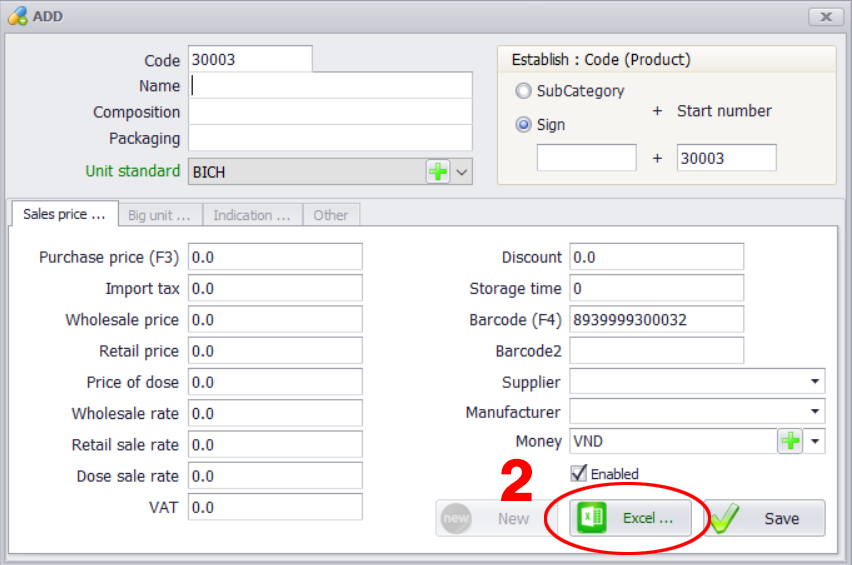PharmacyGPP – Sales Management Software helps your Business to load the Entire Data from the Excel file to lessen your Startup struggles.
Now, with a smart data preparation tool, the process has become faster and more accessible to a wider variety of users.
See more: https://youtu.be/SucM6rjDPlo

1. Suppliers, Customers, Employees ...
Step 1. Select Object type (Supplier or Customer or Money fund or Bank or Employee or Store)
Step 2. Press Add button
Step 3. Press Excel button
Step 4. Select Excel file → Finish
Example: you want to import List of Customers from avaliable Database
Step 5. Press “SQL Server to Excel” button:
-
- Choose Database Name in SQL Server
- Choose Table Name in this Database
- Select Path for save file
See more Load The Entire Data: https://youtu.be/SucM6rjDPlo
2. Product List
Step 1. Product tab: Press Add button
Step 2. Press Excel button
Step 3. Select Excel file → Finish
Example: you want to import Product List from avaliable Database
Step 4. Press “SQL Server to Excel” button:
-
- Choose Database Name in SQL Server
- Choose Table Name in this Database
- Select Path for save file
See more Load The Entire Data: https://youtu.be/SucM6rjDPlo
3. Beginning inventory
Step 1. Accounting Balance:
-
- Choose Account period
- Choose 156
- Right click / popup menu: select Add
Step 2. Press F10 key
Step 3. Select Excel file → Finish
See more Load The Entire Data: https://youtu.be/SucM6rjDPlo
4. Reward point
Step 1. Revenue Debt Management:
-
- Choose Account period
- Choose Customers or Suppliers
- Press Check button
- Press New button
Step 2. Press F10 key
Step 3. Select Excel file (Customer or Supplier) → Finish
See more Load The Entire Data: https://youtu.be/SucM6rjDPlo
And See more Negative Sale
If you have any questions about Load The Entire Data. Please let me know in the comment section below!
Contents